return to SHOPPER home page
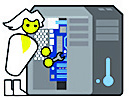
| HOME | Recreation Report | Classifieds | Computer FAQ Gal | Lighthouse |
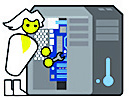
| HOME | Recreation Report | Classifieds | Computer FAQ Gal | Lighthouse |
How’s your Memory?
We’ve talked before about computer memory vs. hard drive space. Remember that your computer’s memory or RAM--random access memory-- is the short-term memory that your computer holds information in until you save it to your hard drive--- or long term memory.
You can find out how much computer memory you have in a few different ways. If you are running Windows 10, and I hope you are by now, go to Settings to find out how much memory you have onboard. From “Settings”, click “System” and then “About”. Under “Device Specification” you can see how much RAM you have.
If you want more information about your computer’s memory like speed, type, and how many of your memory slots are in use, then open the Task Manager.
There are multiple ways to access it, but the simplest for me is to right click on the task bar across the bottom of your desktop and choose “Task Manager”. It will open as a small box showing you what is running on your computer right now. Click “More details” at the bottom of the screen. Click on the “Performance” Tab and on the left side of the window, click “Memory”.
Here you will see everything and more that you wanted to know about your computer’s memory; how much you have, and what type. Mine shows “8.0 GB DDR3”. On the bottom right it shows the speed of the memory “1600” and that 2 of 2 memory slots are used in my computer. If it said 1 of 2, I would know that I could add another 8GB of RAM of the same type (DDR3) and speed (1600) to my computer.
There are other things of interest in the Task Manager. Click through some of the options and you can get information about your computer’s CPU and installed hard drives as well.
The more you know…
Kathie Pearce
ComputerFAQ #46
360.497.3130
computerfaq@live.com
Computer FAQ GAL - Previous Columns
Kathie PearceComputer FAQ GAL
Kathie PearceMarch 17, 2021 How's Your Memory
March 10, 2021 Big Brother Is Tracking
March 3, 2021 Windows 10 Refresh
February24, 2021 Starlink Satellite Internet
February 17, 2021 No Secrets With ALEXA
February 10, 2021 WIFI Security Cameras
February 3, 2021 Extend Ethernet Capabilities
January 27, 2021 Desktop Computer Wireless Options
January 20, 2021 Other Options
January 13, 2021 Operating System vs Browser
January 6, 2021 Happy New Year, Now BACK UP!!!
December 23, 2020 Is My Computer Upgrade-able?
December 16, 2020 Browser Update Needed
November 25, 2020 Default Browsers
November 18, 2020 Passwords ReVisited
November 11, 2020 How To Import Favorites
November 4, 2020 Windows 10 Versions
October 28, 2020 HotSpot-Free Internet Alternative?
October 21, 2020 Microsoft Office FREE
October 7, 2020 You Can Choose A Different Browser
September 30, 2020 Google Maps Privacy
September 23, 2020 How Much Data Do You Need?
September 16, 2020 Memory VS Storage
September 9, 2020 Speed Up Your Windows 10
September 2, 2020 Restore Points - Part 2
August 26, 2020 Restore Points - Part 1
August 19, 2020 Broadband Survey Results
August 12, 2020 Windows 10 Mail
August 5, 2020 Edge Blocking My Website
July 29, 2020 Setting Your Browers Homepage
July 22, 2020 What's My Password
July 15, 2020 Tech Support Scams
June 10, 2020 Windows Updates Necessary?
June 3, 2020 Driver Updater Software
May 20, 2020 Comp Black Screen
April 29, 2020 Work and School From Home Safety
April 22, 2020 Welcome CompFAQ Gal
I’ve lived in the Randle area for the past 20 years, moving here from Kent in 1999 to get out of the city life and never looked back. I have three children, my oldest daughter lives in Seattle and the younger daughter and son live in Randle. I’m blessed with three beautiful grandkids.
I started working with computers in the early 80’s when I worked at the Air Traffic Control Center (FAA) in Auburn, WA. I worked there for 12 years and eventually ended up in the computer lab overseeing new Air Traffic Control students doing their required computer training. From there, I took a job with Boeing in their Computer Based Training department developing the computer training materials that airplane customers receive when they buy Boeing’s planes. Except for a few Boeing layoffs and re-hires, I worked there until 2015 when our department was disolved and the work moved elsewhere to save money.
Since leaving Boeing I have worked at a variety of jobs in the valley. While working at Fischer’s Market I met Robert. After he learned of my computer background he told me he was wanting to retire at some point and was looking for someone to work with him and possibly pass the torch to. For the past 6 months or so I’ve been working as his assistant and learning his business. On March 31, I officially purchased ComputerFAQ from him and am very excited to continue his work.
Please send your questions to
ComputerFAQ@live.com
