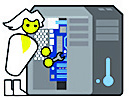How to Import Favorites
If you got a new computer or are changing web browsers, such as from Chrome to Microsoft Edge, or vice versa, you will need to transfer your favorites to your new browser.
Microsoft Edge, and the older Internet Explorer use the term Favorites and Chrome uses the term Bookmarks. Both mean the same thing, web pages that you have saved a link to in your browser so that you can quickly access a web page.
Your Favorites/Bookmarks are stored in a folder under your Windows profile. Open File Explorer and click on “This PC”. Select your “C” drive, then open the folder Users. Under there you’ll see your profile name----which is the name you used when your computer was set up. Open that folder and you’ll see a folder called “Favorites”. Inside are the web page links that you saved in your browser. If you click on any of those links, it will open in your default browser.
Each browser has a method to Export and Import your Favorites. On MS Edge, click the three dots at the top right of the browser. Select Favorites and then Manage Favorites. At the top right, next to Add Folder, there are three more dots. Click on that and you have an option to Export to HTML or to Import from a different browser or from an HTML file. Chrome has a similar process, click the three dots, Click Bookmarks and then Bookmark Manager. Click the three dots there and Export or Import.
You can also import directly from that Favorites folder I mentioned. No need to Export and then Import. I tried this out with both Chrome and MS Edge. With this process your can skip the Exporting from the old browser. Click through the above process and go directly to Import. When choosing where to import from choose Internet Explorer to import from.
Either of these methods will get your Favorites to another browser. Importing directly from the Favorites folder saves the step of Exporting.
Kathie Pearce
ComputerFAQ #29
360.497.3130
computerfaq.tech