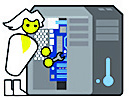#ComputorFAQ
Memory vs. Storage
When we talk about computer memory and storage space, these two concepts can be confused with each other.
Memory, also called RAM, holds information that your computer is using at a given time. It is temporary storage. When you turn off your computer, the memory is cleared. For example, if you are typing a document in your favorite word processing program, the document you are typing is stored in memory until you turn off your computer or save your document to your hard drive.
The more memory you have, the more information your computer can process quickly without accessing your computer’s physical storage device which slows things down.
How much memory do you need? That depends on what you do with your computer. If you are a light user, typing an occasional document and browsing the internet, then 4 or 8 gigabytes of RAM is probably sufficient. If you are a programmer or heavy gamer, then you would need much more.
Your computer’s hard drive is permanent storage. When you save your document and shut down your computer, that information is stored until you delete it. Hard drives come in different types and sizes. An SSD or Solid State Drive is generally smaller but is much faster. Having a solid state drive could make your computer boot up faster than using the older style HDD or Hard Disk Drive. HDD drives tend to be larger and less expensive. It’s not uncommon to see a 1 or 2 Terabyte HDD as standard on a new computer. SSDs would be more like 256 or 500 GB sizes although larger drives are available.
Consider your computer’s memory, your desktop surface and your file cabinet as your computer hard drive. You can permanently store files in your file cabinet and bring them out to your desktop while you are using them. You then clear your desktop and put your items back for permanent storage.
Have a good week,
Kathie Pearce
ComputerFAQ #21
360.497.3130
computerfaq.tech
computerfaq.tech